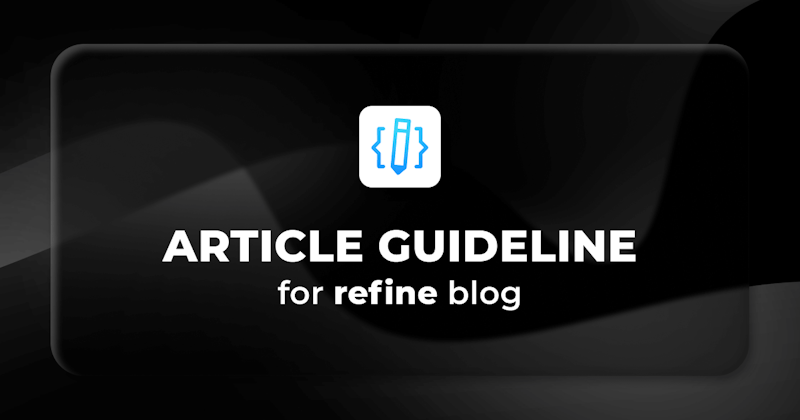Inroduction
We use Docusaurus for our blog pages. Your article should follow some standards.
The article needs to be written in markdown format. Do not publish the article on platforms like hackmd.io and your personal blog.
You need to be wait minimum one month before publishing the article on your personal blog due SEO purpose. Do not forget to give a canonical url to the article on your personal blog.
Add the word count at the end of your article - excluding the code.
Use tools like Grammarly https://app.grammarly.com/ to fix all grammar mistakes and spellings
Project installation for example app
If you need to bootstrap a new project with React or Next.js for the article, please use create refine-app CLI.
It is a CLI tool that helps you to bootstrap a new project with a lot of features.
To create a project called my-app, run this command:
npm create refine-app@latest my-app
Adding table of contents
Covered sections need to be shown at the beginning of the article.
Imagine you have 3 headings in your article.
What is refine?
How to use refine?
How to customize refine?
You need to add the following code with proper heading link to the top of the article.
Steps we'll cover:
-[What is refine?](#what-is-refine)
-[How to use refine?](#how-to-use-refine)
-[How to customize refine?](#how-to-customize-refine)
The result will be like this when the post is published.
Steps we'll cover:
Code blocks
Explain the topic contents step by step. Imagine you are reading the article for the first time. You need to explain the topic in a way that a beginner can understand.
Code block structure
- Keep your code blocks content as much as minimal.
- Add the component imports, functions definitions, etc., into the code blocks if they are only required for the code to work successfully. Otherwise, do not show any code that is not explained or implemented in the section at that time. Shortly, please add the required code blocks only.
File path and code block syntax
For code block language syntax, we always use
"tsx"option whetever your code is written in Typescript or not. This is just useful for syntax coloring.We use
titleattribute to show the file name of the codeblock.
```tsx title="src/App.tsx"
function App() {
return (
<Refine
routerProvider={routerProvider}
dataProvider={dataProvider("https://api.fake-rest.refine.dev")}
/>
);
}
The result will be like this in the blog post when published.
function App() {
return (
<Refine
routerProvider={routerProvider}
dataProvider={dataProvider("https://api.fake-rest.refine.dev")}
/>
);
}
We recommended to use title attribute for all codeblocks to make it easier to understand file structure of the project.
Syntax highlighting
- When you add a new codes to the existing code block, you should use syntax highlighting technique.
For example, you should use //highlight-next-line to highlight the new added code, if you want to add a resources property <Refine /> component
```tsx title="src/App.tsx"
function App() {
return (
<Refine
routerProvider={routerProvider}
dataProvider={dataProvider("https://api.fake-rest.refine.dev")}
//highlight-next-line
resources={[{ name: "posts", list: Posts }]}
/>
);
}
The result will be like this in the blog post when published.
function App() {
return (
<Refine
routerProvider={routerProvider}
dataProvider={dataProvider("https://api.fake-rest.refine.dev")}
resources={[{ name: "posts", list: Posts }]}
/>
);
}
- For more than one line highlighting, you can use
//highlight-startand//highlight-endto highlight the code block.
```tsx title="src/App.tsx"
function App() {
return (
<Refine
routerProvider={routerProvider}
dataProvider={dataProvider("https://api.fake-rest.refine.dev")}
//highlight-start
resources={[
{ name: "posts", list: Posts }
{ name: "users", list: Users }]}
//highlight-end
/>
);
}
The result will be like this in the blog post when published.
function App() {
return (
<Refine
routerProvider={routerProvider}
dataProvider={dataProvider("https://api.fake-rest.refine.dev")}
resources={[
{ name: "posts", list: Posts }
{ name: "users", list: Users }]}
/>
);
}
We recommended to use highlighting technique for codeblocks to make it easier to readers to follow the code.
For more detailed usage of syntax highlighting, you can check this page.
Screenshots & Images
We recommend to add screenshots and images to show outputs if you building an example app.
Please design your example app outputs to look cool and understandable.
If you want yo use gifs, please optimize gif size before adding to the article. You can use this tool to optimize gif size.
Add your image inside to like in the following code block in your markdown draft:
<div class="img-container">
<div class="window">
<div class="control red"></div>
<div class="control orange"></div>
<div class="control green"></div>
</div>
<img src="https://refine.ams3.cdn.digitaloceanspaces.comundefined" alt="alt name related to image name" />
</div>
The code block adds toolbar to the screenshot in the blog post when published.